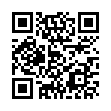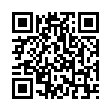Vor einem Jahr hatte ich schon mal über QR-Codes geschrieben, wie Quick Response online erzeugt werden können.
Jetzt wolle ich mal QR-Codes mit dem Raspberry Pi selbst erstellen. Das geht auch sehr einfach. Wie?
Erste das System auf den aktuellen Stand bringen und dann das qrencode Package installieren:
|
1 2 3 4 |
sudo apt-get update sudo apt-get upgrade # installieren von qrencode sudo apt-get install qrencode |
Eine Mindmap der installierten Abhängikeiten:
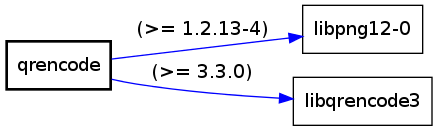
Nun ist die Version 3.3 installiert. Wer die neuere 3.4.4 braucht, muss sie halt selbst compilieren (wget, ./configure, make, make install)
So nun wollen wir gleich mal ein paar QR-Cods generieren. Zuerst einen mit einer URL
|
1 |
qrencode -l H -o qr-www.wenzlaff.info.png 'http://www.wenzlaff.info' |
dabei ist der Parameter -l der Korrekturlevel ( L ~7%, M ~15%, Q ~25%, H ~30% ) und ein QR-Code mit einem Text:
|
1 |
qrencode -l H -o qr-text.png 'wie findest du den Blog' |
es gehen aber auch Kontaktdaten (vcard). Dazu eine Textdate erstellen mit Namen vcard.txt:
|
1 2 3 4 5 6 7 |
BEGIN:VCARD VERSION:3.0 N:Wenzlaff, Thomas ORG:wenzlaff.de TITLE:Webmaster und Author EMAIL;TYPE=PREF,INTERNET: info-anfrage@wenzlaff.de END:VCARD |
und dann das generieren mit:
|
1 |
qrencode -o tw-vcard-low.png < vcard.txt |
|
1 |
qrencode -l H -o tw-vcard.png < vcard.txt |

Die Anleitung mit allen Optionen gibt es wie immer mit:
|
1 2 3 |
qrencode --help # oder auch mit man qrencode |
Ausgabe:
|
1 2 3 4 5 6 7 8 9 10 11 12 13 14 15 16 17 18 19 20 21 22 23 24 25 26 27 28 29 30 31 32 33 34 35 36 37 38 39 40 41 42 43 44 45 46 47 48 49 50 51 52 53 54 55 56 57 58 59 60 61 62 63 64 65 66 67 68 69 70 71 72 73 |
qrencode version 3.3.0 Copyright (C) 2006-2012 Kentaro Fukuchi Usage: qrencode [OPTION]... [STRING] Encode input data in a QR Code and save as a PNG or EPS image. -h, --help display the help message. -h displays only the help of short options. -o FILENAME, --output=FILENAME write image to FILENAME. If '-' is specified, the result will be output to standard output. If -S is given, structured symbols are written to FILENAME-01.png, FILENAME-02.png, ... (suffix is removed from FILENAME, if specified) -s NUMBER, --size=NUMBER specify module size in dots (pixels). (default=3) -l {LMQH}, --level={LMQH} specify error correction level from L (lowest) to H (highest). (default=L) -v NUMBER, --symversion=NUMBER specify the version of the symbol. See SYMBOL VERSIONS for more information. (default=auto) -m NUMBER, --margin=NUMBER specify the width of the margins. (default=4 (2 for Micro QR))) -d NUMBER, --dpi=NUMBER specify the DPI of the generated PNG. (default=72) -t {PNG,EPS,SVG,ANSI,ANSI256,ASCII,ASCIIi,UTF8,ANSIUTF8}, --type={PNG,EPS, SVG,ANSI,ANSI256,ASCII,ASCIIi,UTF8,ANSIUTF8} specify the type of the generated image. (default=PNG) -S, --structured make structured symbols. Version must be specified. -k, --kanji assume that the input text contains kanji (shift-jis). -c, --casesensitive encode lower-case alphabet characters in 8-bit mode. (default) -i, --ignorecase ignore case distinctions and use only upper-case characters. -8, --8bit encode entire data in 8-bit mode. -k, -c and -i will be ignored. --rle enable run-length encoding for SVG. -M, --micro encode in a Micro QR Code. (experimental) --foreground=RRGGBB[AA] --background=RRGGBB[AA] specify foreground/background color in hexadecimal notation. 6-digit (RGB) or 8-digit (RGBA) form are supported. Color output support available only in PNG and SVG. -V, --version display the version number and copyrights of the qrencode. --verbose display verbose information to stderr. [STRING] input data. If it is not specified, data will be taken from standard input. *SYMBOL VERSIONS The symbol versions of QR Code range from Version 1 to Version 40. Each version has a different module configuration or number of modules, ranging from Version 1 (21 x 21 modules) up to Version 40 (177 x 177 modules). Each higher version number comprises 4 additional modules per side by default. See http://www.qrcode.com/en/about/version.html for a detailed version list. |