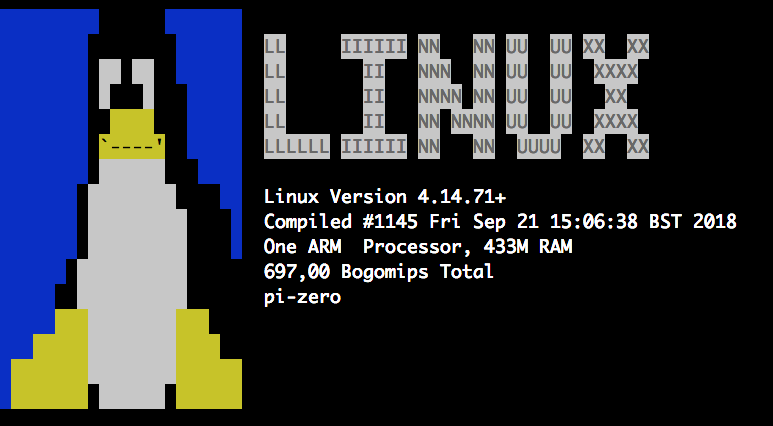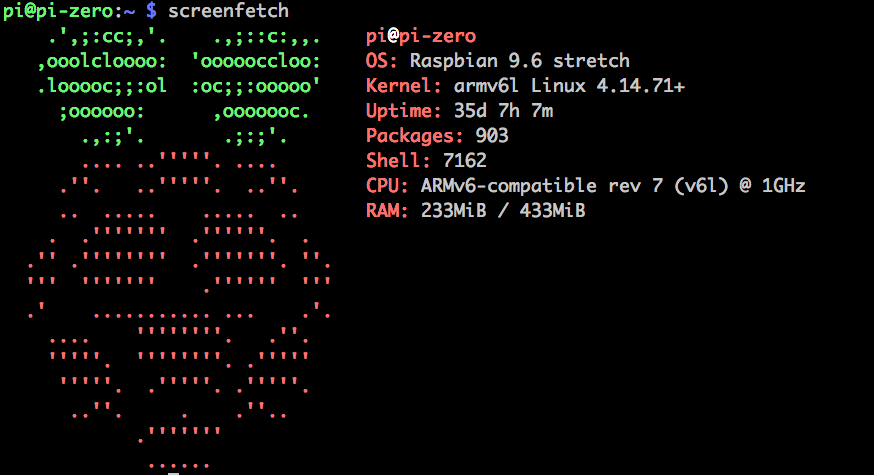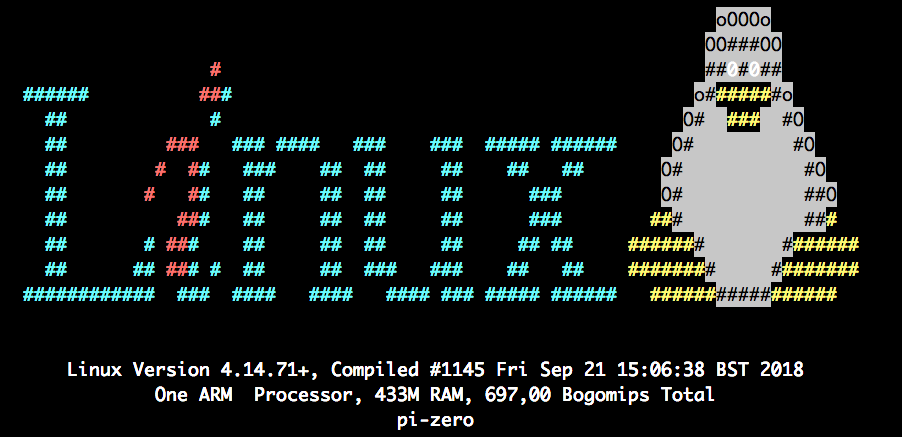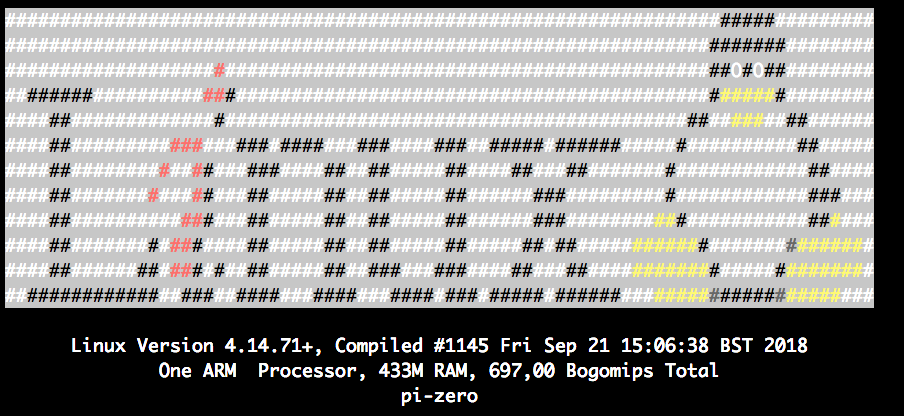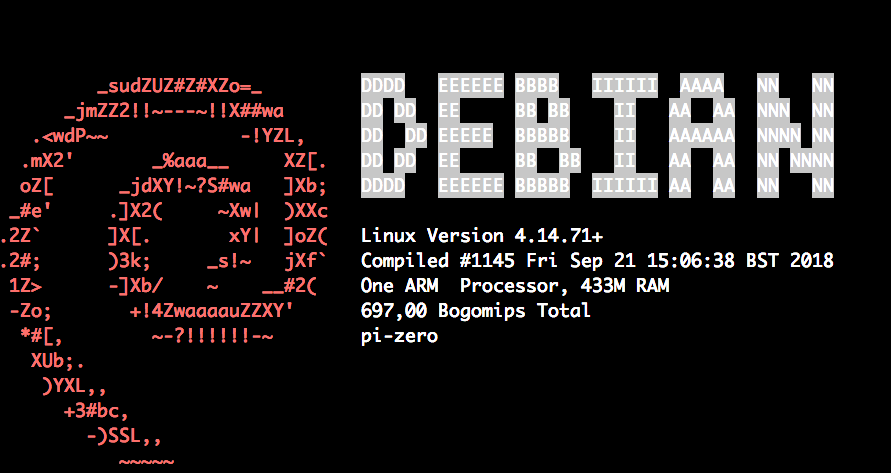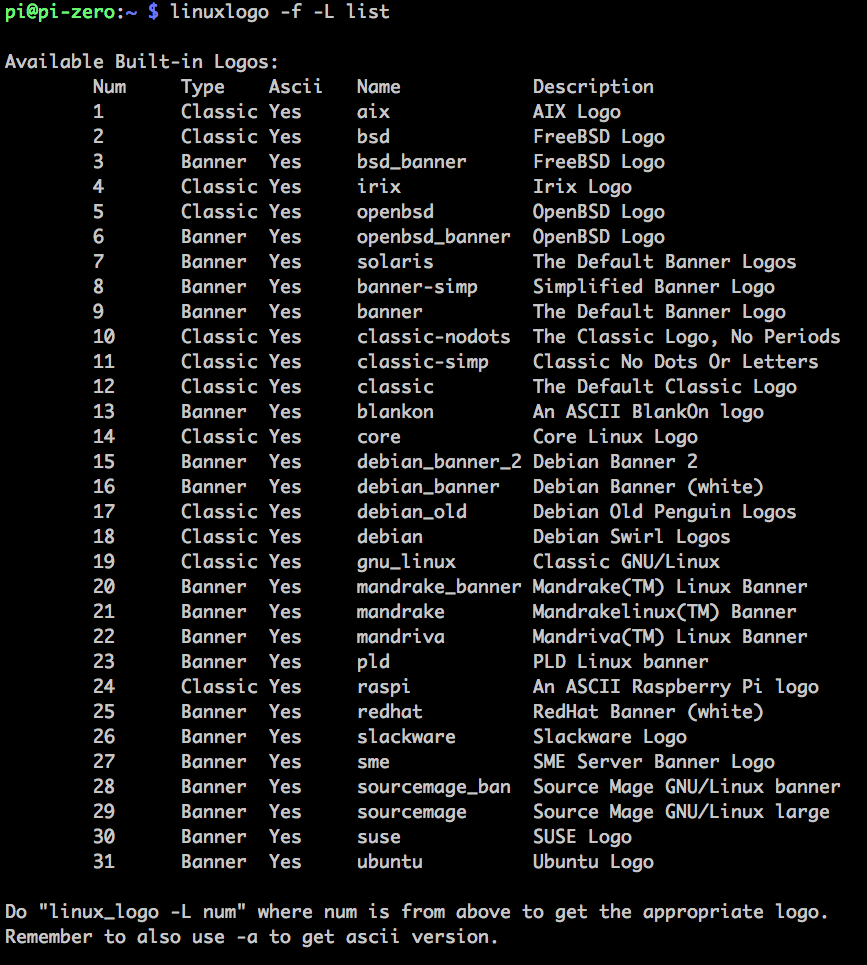Wer nach dem Anmelden per SSH auf der Shell ein schönes Logo mit System-Infos sehen will wie z.B diese:
Dazu einmalig die Package installieren:
|
1 2 3 4 5 6 |
sudo apt-get update sudo apt-get upgrade sudo apt-get install linuxlogo screenfetch # Ausgeben aller Möglichkeiten linuxlogo -f -L list |
Liefert dann die Liste
Testweise kann man dann die Logos mit
|
1 |
linuxlogo -f -L banner |
ausgeben.
Oder wenn man einen zufälligen jedes mal haben will:
|
1 |
linuxlogo -f -L random_xy |
Damit das Logo dann auch beim Login erscheint, habe ich es in der Datei /home/pi/.bashrc am Ende hinzugefügt:
|
1 2 |
# Logo nach dem Login screenfetch |
Dafür nimmt man die Sekunde Verzögerung beim Login gern in kauf 😉
Hier alle Parameter:
|
1 2 3 4 5 6 7 8 9 10 11 12 13 14 15 16 17 18 19 20 21 22 23 24 25 26 27 28 29 30 31 32 33 34 35 36 37 38 39 40 41 42 43 44 45 46 47 48 49 50 51 52 53 54 55 56 57 58 59 60 61 62 63 64 65 66 67 68 69 70 71 72 73 74 75 76 77 78 79 80 81 82 |
screenfetch --help Usage: /usr/bin/screenfetch [OPTIONAL FLAGS] screenFetch - a CLI Bash script to show system/theme info in screenshots. Supported GNU/Linux Distributions: ALDOS, Alpine Linux, Amazon Linux, Antergos, Arch Linux (Old and Current Logos), ArcoLinux, Artix Linux, blackPanther OS, BLAG, BunsenLabs, CentOS, Chakra, Chapeau, Chrome OS, Chromium OS, CrunchBang, CRUX, Debian, Deepin, DesaOS,Devuan, Dragora, elementary OS, EuroLinux, Evolve OS, Sulin, Exherbo, Fedora, Frugalware, Fuduntu, Funtoo, Fux, Gentoo, gNewSense, Guix System, Hyperbola GNU/Linux-libre, januslinux, Jiyuu Linux, Kali Linux, KaOS, KDE neon, Kogaion, Korora, LinuxDeepin, Linux Mint, LMDE, Logos, Mageia, Mandriva/Mandrake, Manjaro, Mer, Netrunner, NixOS, OBRevenge, openSUSE, OS Elbrus, Oracle Linux, Parabola GNU/Linux-libre, Pardus, Parrot Security, PCLinuxOS, PeppermintOS, Proxmox VE, PureOS, Qubes OS, Raspbian, Red Hat Enterprise Linux, ROSA, Sabayon, SailfishOS, Scientific Linux, Siduction, Slackware, Solus, Source Mage GNU/Linux, SparkyLinux, SteamOS, SUSE Linux Enterprise, SwagArch, TinyCore, Trisquel, Ubuntu, Viperr, Void and Zorin OS and EndeavourOS Other Supported Systems: Dragonfly/Free/Open/Net BSD, Haiku, Mac OS X, Windows+Cygwin and Windows+MSYS2. Supported Desktop Managers: KDE, GNOME, Unity, Xfce, LXDE, Cinnamon, MATE, Deepin, CDE, RazorQt and Trinity. Supported Window Managers: 2bwm, 9wm, Awesome, Beryl, Blackbox, Cinnamon, chromeos-wm, Compiz, deepin-wm, dminiwm, dwm, dtwm, E16, E17, echinus, Emerald, FluxBox, FLWM, FVWM, herbstluftwm, howm, IceWM, KWin, Metacity, monsterwm, Musca, Gala, Mutter, Muffin, Notion, OpenBox, PekWM, Ratpoison, Sawfish, ScrotWM, SpectrWM, StumpWM, subtle, sway, TWin, WindowMaker, WMFS, wmii, Xfwm4, XMonad and i3. Supported Information Displays: distro host kernel uptime pkgs shell res de wm wmtheme gtk disk cpu gpu mem Options: -v Verbose output. -o 'OPTIONS' Allows for setting script variables on the command line. Must be in the following format... 'OPTION1="OPTIONARG1";OPTION2="OPTIONARG2"' -d '+var;-var;var' Allows for setting what information is displayed on the command line. You can add displays with +var,var. You can delete displays with -var,var. Setting without + or - will set display to that explicit combination. Add and delete statements may be used in conjunction by placing a ; between them as so: +var,var,var;-var,var. See above to find supported display names. -n Do not display ASCII distribution logo. -L Display ASCII distribution logo only. -N Strip all color from output. -w Wrap long lines. -t Truncate output based on terminal width (Experimental!). -p Portrait output. -s [-u IMGHOST] Using this flag tells the script that you want it to take a screenshot. Use the -u flag if you would like to upload the screenshots to one of the pre-configured locations. These include: teknik, imgur, mediacrush and hmp. -c string You may change the outputted colors with -c. The format is as follows: [0-9][0-9],[0-9][0-9]. The first argument controls the ASCII logo colors and the label colors. The second argument controls the colors of the information found. One argument may be used without the other. For terminals supporting 256 colors argument may also contain other terminal control codes for bold, underline etc. separated by semicolon. For example -c "4;1,1;2" will produce bold blue and dim red. -a 'PATH' You can specify a custom ASCII art by passing the path to a Bash script, defining `startline` and `fulloutput` variables, and optionally `labelcolor` and `textcolor`. See the `asciiText` function in the source code for more information on the variables format. -S 'COMMAND' Here you can specify a custom screenshot command for the script to execute. Surrounding quotes are required. -D 'DISTRO' Here you can specify your distribution for the script to use. Surrounding quotes are required. -A 'DISTRO' Here you can specify the distribution art that you want displayed. This is for when you want your distro detected but want to display a different logo. -E Suppress output of errors. -V, --version Display current script version. -h, --help Display this help. |