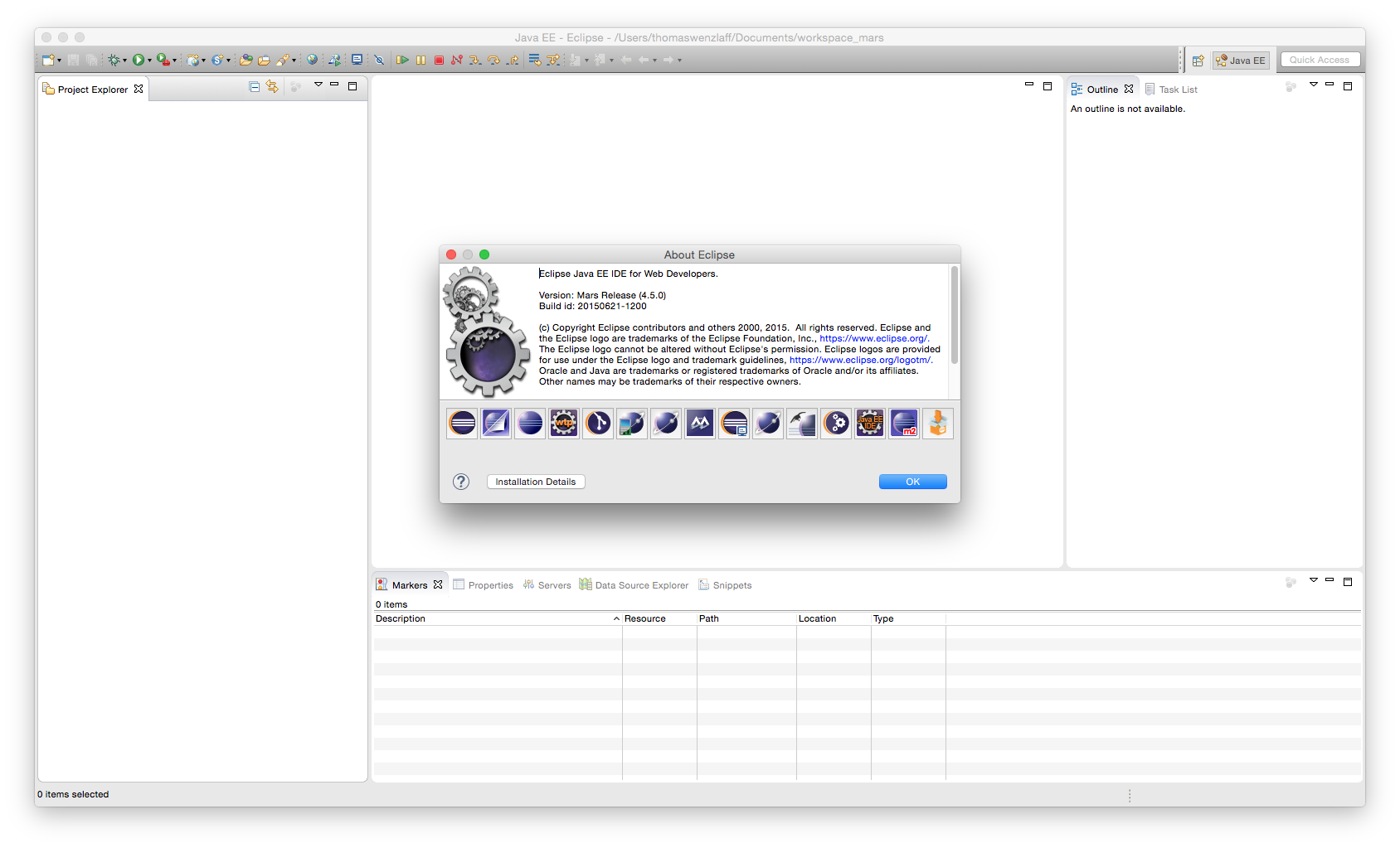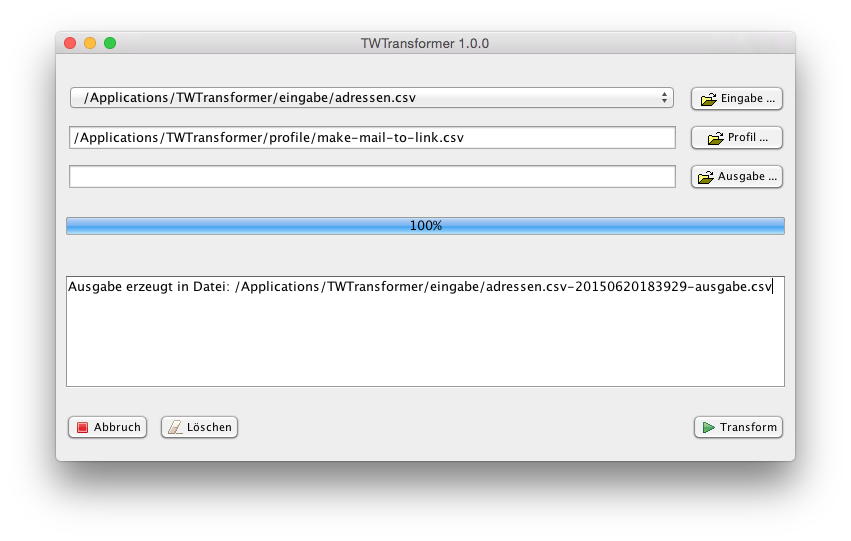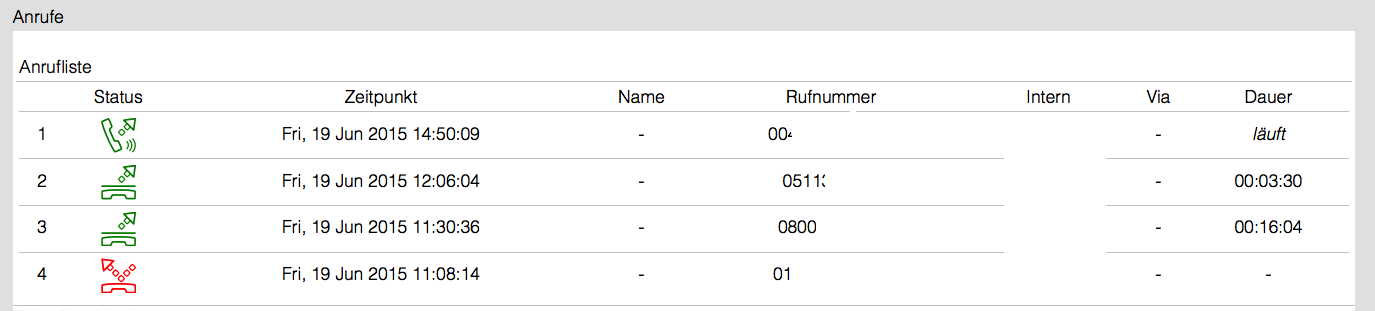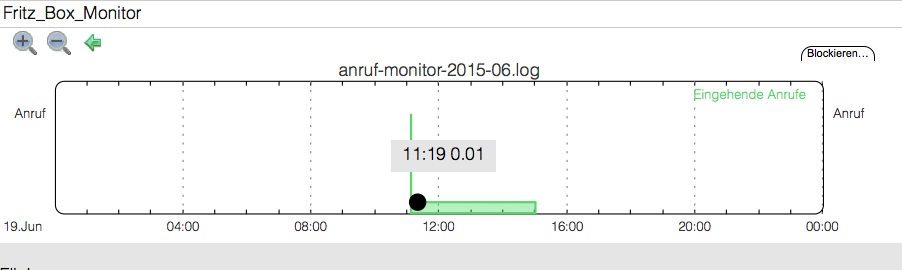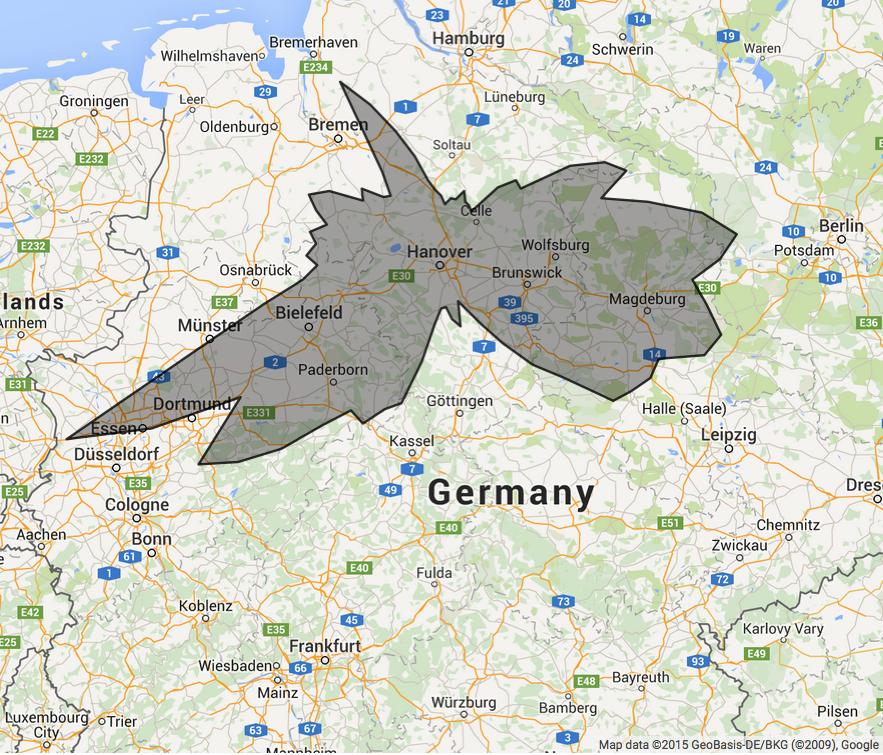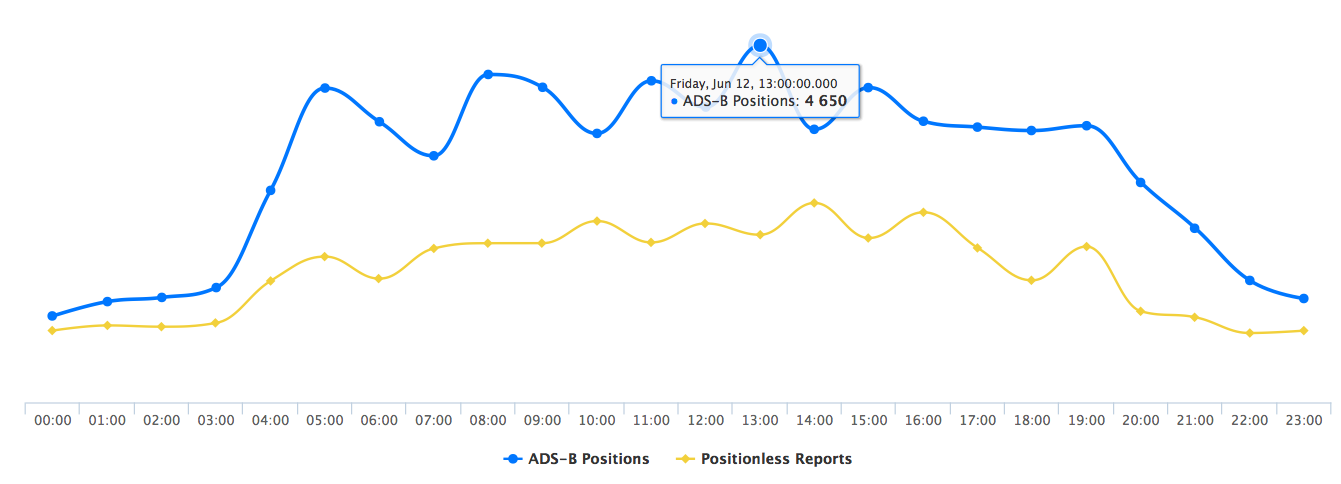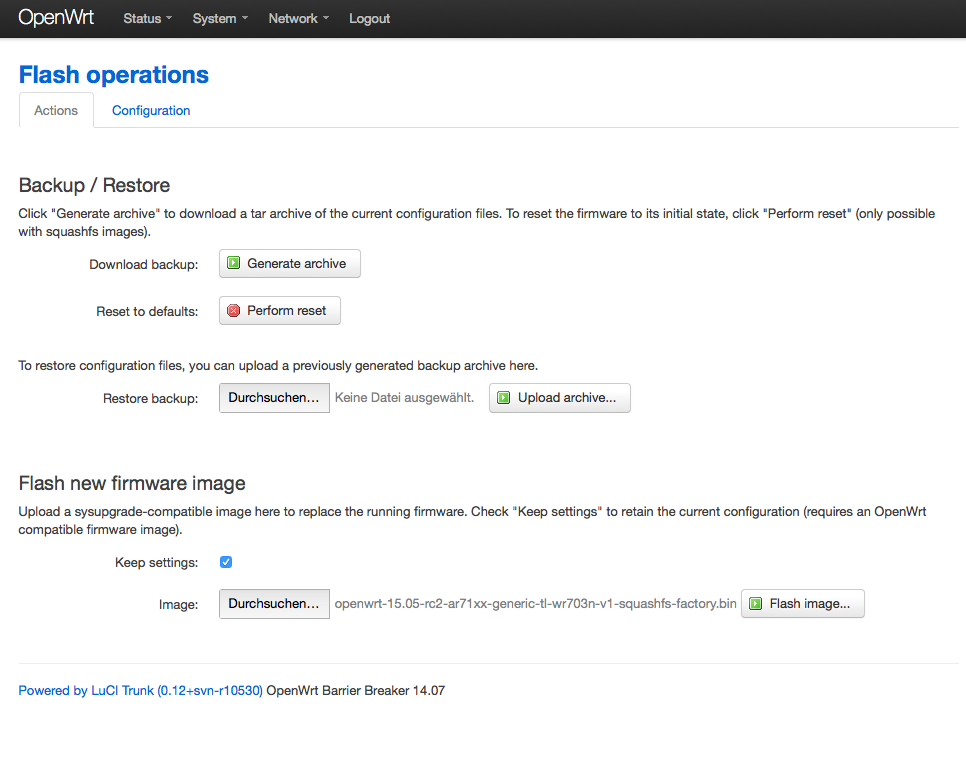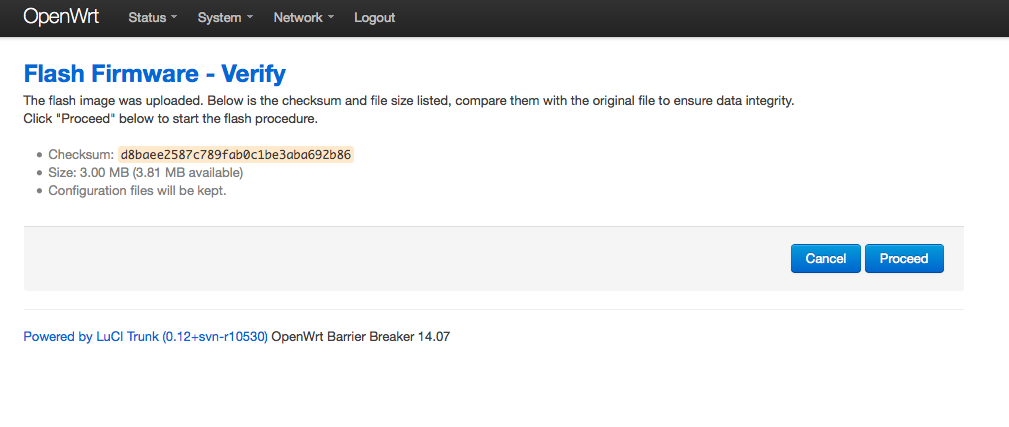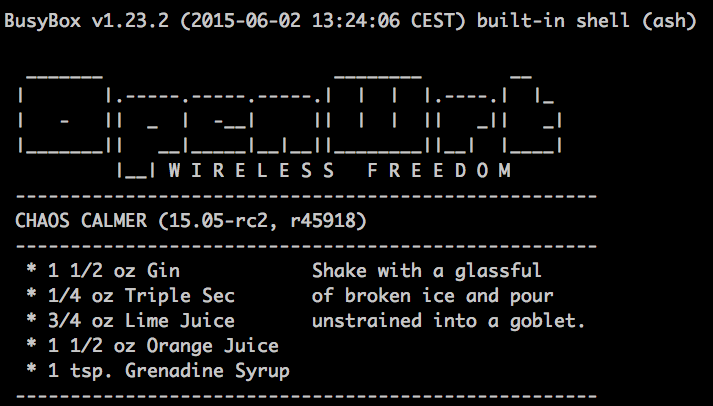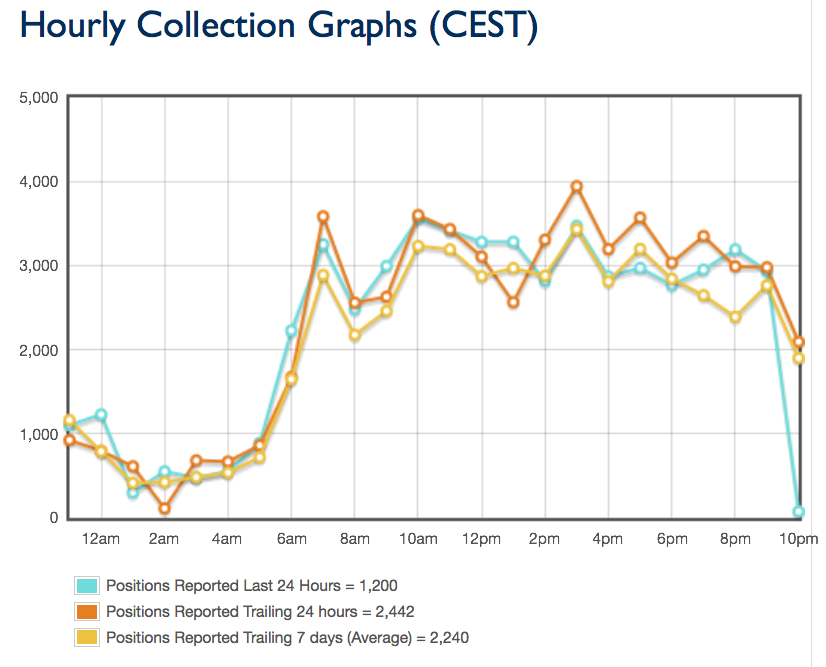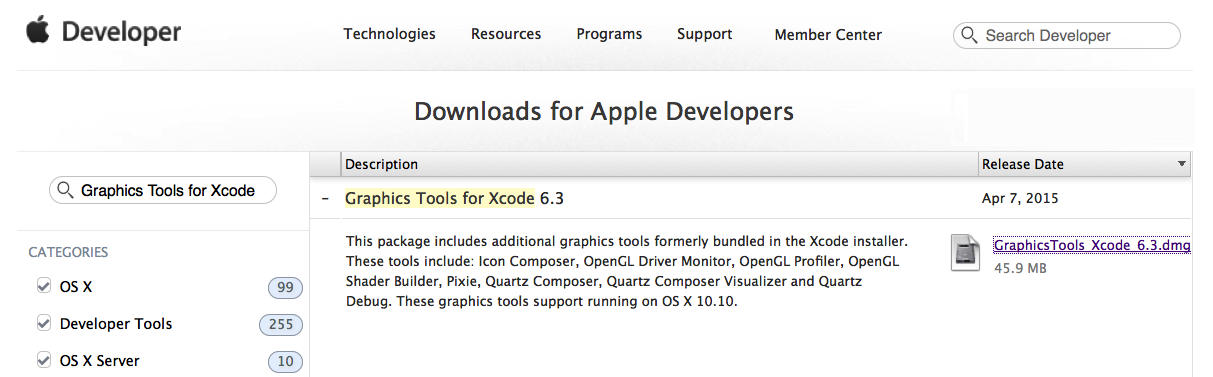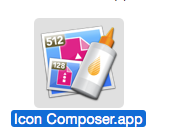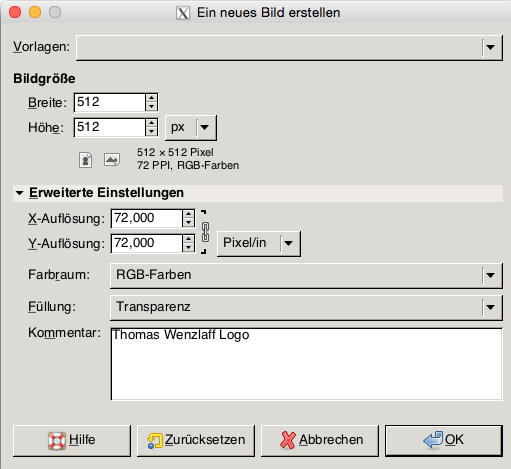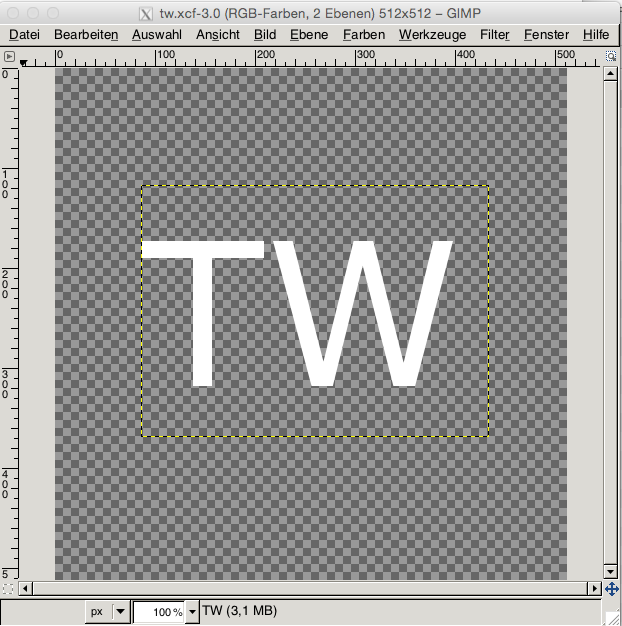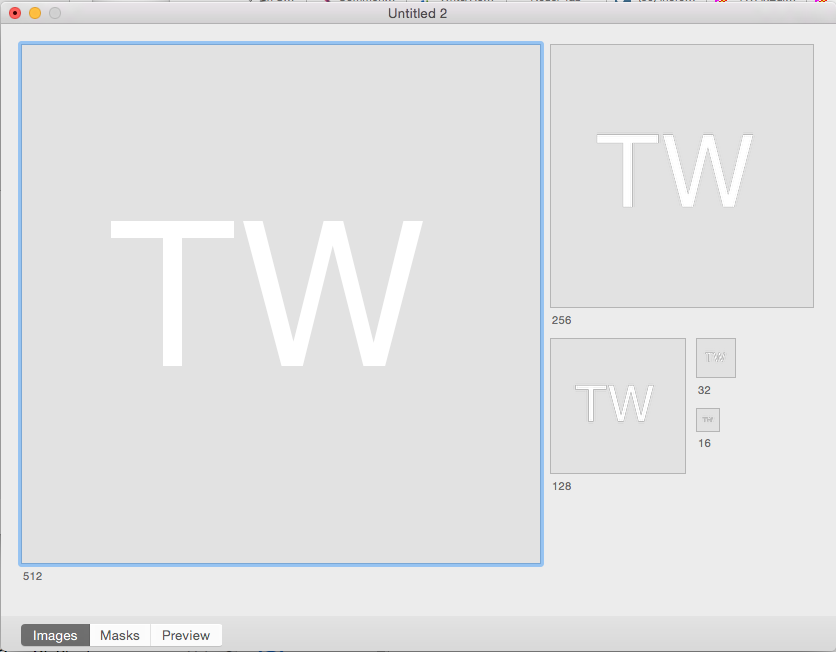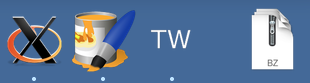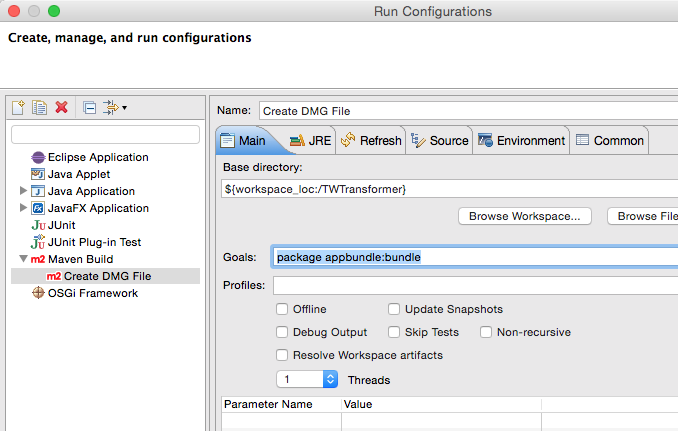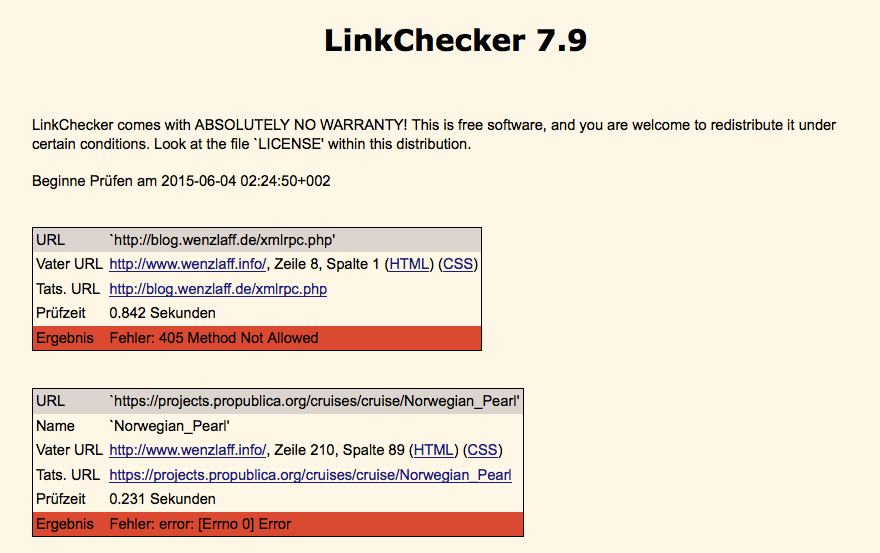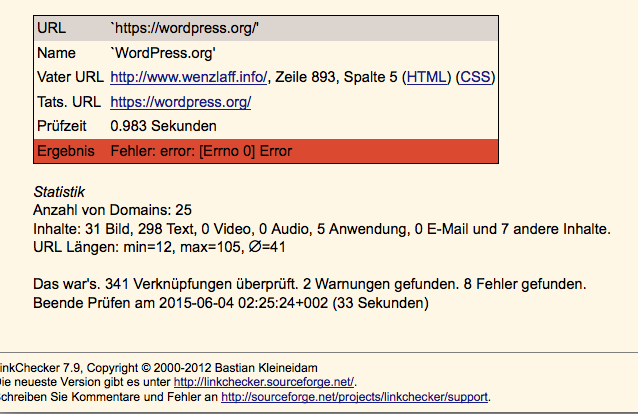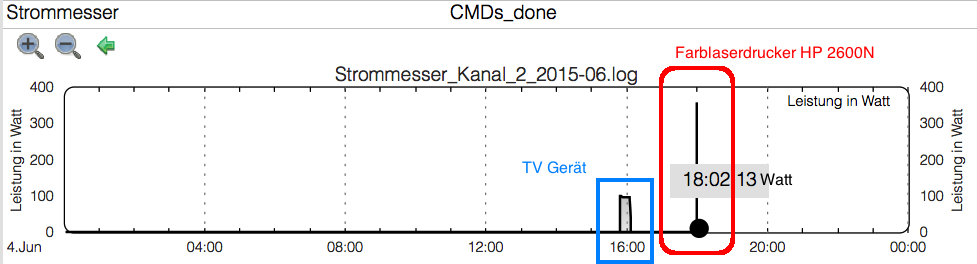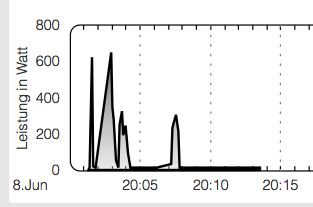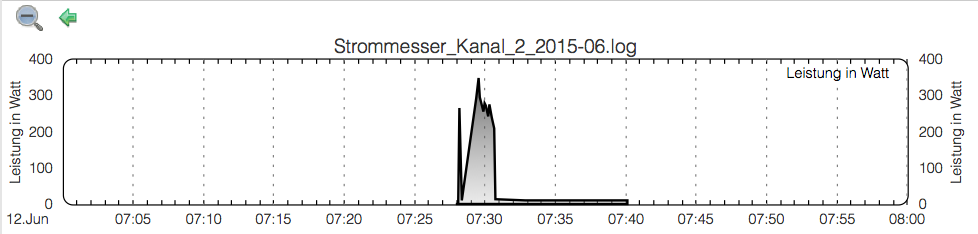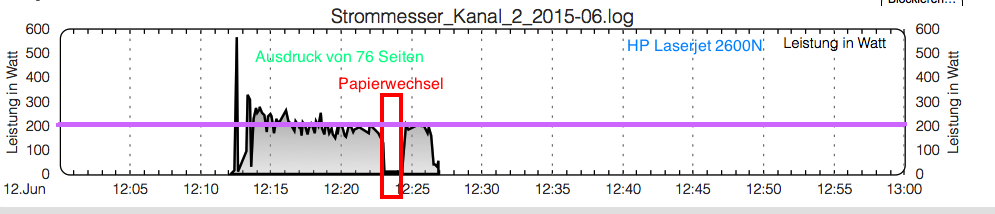<?xml version="1.0"?>
<ROWSET>
<ROW>
<FIELD1>1</FIELD1>
<FIELD2>Nevaeh</FIELD2>
<FIELD3>Flores</FIELD3>
<FIELD4>Layla Patton</FIELD4>
<FIELD5>funbecev@rud.gov</FIELD5>
<FIELD6>-37.83501</FIELD6>
<FIELD7>85.51261</FIELD7>
<FIELD8>es.com</FIELD8>
<FIELD9>X96yT8Ti*c10n2*Tq2$</FIELD9>
<FIELD10></FIELD10>
</ROW>
<ROW>
<FIELD1>2</FIELD1>
<FIELD2>Raymond</FIELD2>
<FIELD3>Castillo</FIELD3>
<FIELD4>Madeline Austin</FIELD4>
<FIELD5>hewit@fedbi.net</FIELD5>
<FIELD6>-37.34585</FIELD6>
<FIELD7>81.91501</FIELD7>
<FIELD8>wiz.io</FIELD8>
<FIELD9>D%0B9</FIELD9>
<FIELD10></FIELD10>
</ROW>
<ROW>
<FIELD1>3</FIELD1>
<FIELD2>Alex</FIELD2>
<FIELD3>Vega</FIELD3>
<FIELD4>Tucker Harris</FIELD4>
<FIELD5>fedwicro@jizpusi.io</FIELD5>
<FIELD6>50.22157</FIELD6>
<FIELD7>80.15615</FIELD7>
<FIELD8>pehuflir.edu</FIELD8>
<FIELD9>VUXsuoQ^</FIELD9>
<FIELD10></FIELD10>
</ROW>
<ROW>
<FIELD1>4</FIELD1>
<FIELD2>Emery</FIELD2>
<FIELD3>Chapman</FIELD3>
<FIELD4>Ruby Blake</FIELD4>
<FIELD5>sehudguj@havbeawi.edu</FIELD5>
<FIELD6>63.62601</FIELD6>
<FIELD7>177.62135</FIELD7>
<FIELD8>iwnego.co.uk</FIELD8>
<FIELD9>bqa6xwK1jHm</FIELD9>
<FIELD10></FIELD10>
</ROW>
<ROW>
<FIELD1>5</FIELD1>
<FIELD2>Ayla</FIELD2>
<FIELD3>Price</FIELD3>
<FIELD4>Alice Turner</FIELD4>
<FIELD5>are@ona.co.uk</FIELD5>
<FIELD6>71.88833</FIELD6>
<FIELD7>65.1077</FIELD7>
<FIELD8>usfevog.edu</FIELD8>
<FIELD9>UgHl&amp</FIELD9>
<FIELD10>lqo*WA16B</FIELD10>
</ROW>
<ROW>
<FIELD1>6</FIELD1>
<FIELD2>Eden</FIELD2>
<FIELD3>Ortega</FIELD3>
<FIELD4>Presley Hunter</FIELD4>
<FIELD5>isozba@funoco.io</FIELD5>
<FIELD6>24.01598</FIELD6>
<FIELD7>15.27323</FIELD7>
<FIELD8>cuasve.gov</FIELD8>
<FIELD9>$R!hvnwUABHppwsN</FIELD9>
<FIELD10></FIELD10>
</ROW>
<ROW>
<FIELD1>7</FIELD1>
<FIELD2>Eva</FIELD2>
<FIELD3>Higgins</FIELD3>
<FIELD4>Paige Guzman</FIELD4>
<FIELD5>se@dok.com</FIELD5>
<FIELD6>69.97058</FIELD6>
<FIELD7>168.30766</FIELD7>
<FIELD8>ton.net</FIELD8>
<FIELD9>imsoYdGG7</FIELD9>
<FIELD10></FIELD10>
</ROW>
<ROW>
<FIELD1>8</FIELD1>
<FIELD2>Jaden</FIELD2>
<FIELD3>Maxwell</FIELD3>
<FIELD4>Amir Powell</FIELD4>
<FIELD5>keruduf@ig.co.uk</FIELD5>
<FIELD6>13.61097</FIELD6>
<FIELD7>109.48138</FIELD7>
<FIELD8>iwo.net</FIELD8>
<FIELD9>*LtbS&amp</FIELD9>
<FIELD10>2g]</FIELD10>
</ROW>
<ROW>
<FIELD1>9</FIELD1>
<FIELD2>Bryson</FIELD2>
<FIELD3>Wood</FIELD3>
<FIELD4>Olivia Mathis</FIELD4>
<FIELD5>nofha@ufefic.edu</FIELD5>
<FIELD6>27.57553</FIELD6>
<FIELD7>144.73931</FIELD7>
<FIELD8>ozoum.co.uk</FIELD8>
<FIELD9>^L9gNMr</FIELD9>
<FIELD10></FIELD10>
</ROW>
<ROW>
<FIELD1>10</FIELD1>
<FIELD2>Gabriel</FIELD2>
<FIELD3>West</FIELD3>
<FIELD4>Esther Bush</FIELD4>
<FIELD5>mefzule@et.org</FIELD5>
<FIELD6>-9.7853</FIELD6>
<FIELD7>130.91952</FIELD7>
<FIELD8>ipebuake.net</FIELD8>
<FIELD9>6BK[GKSfz(c!v^x</FIELD9>
<FIELD10></FIELD10>
</ROW>
</ROWSET>

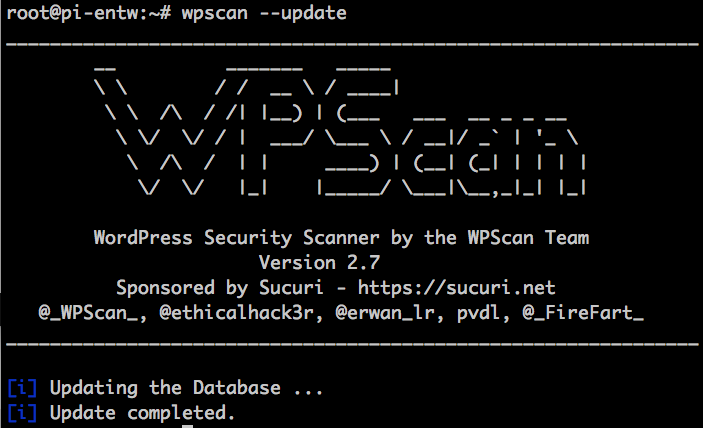
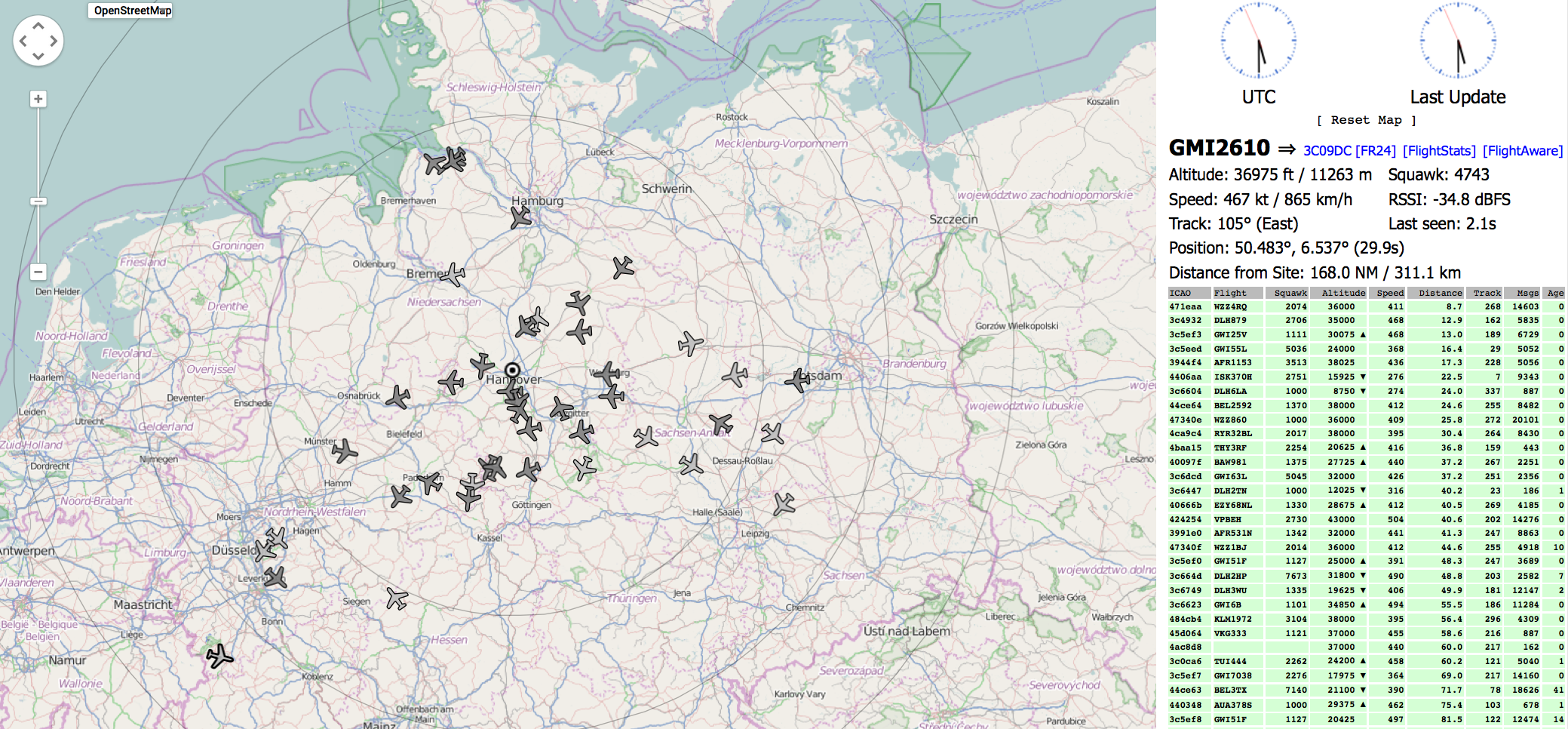
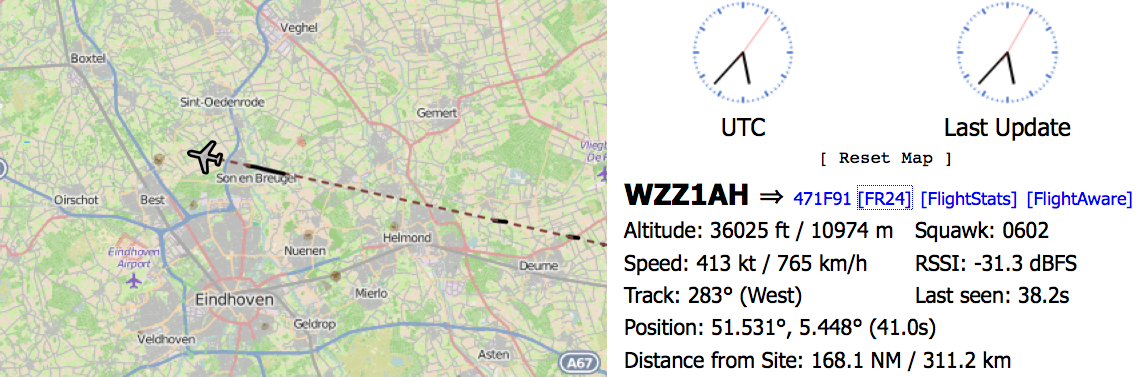
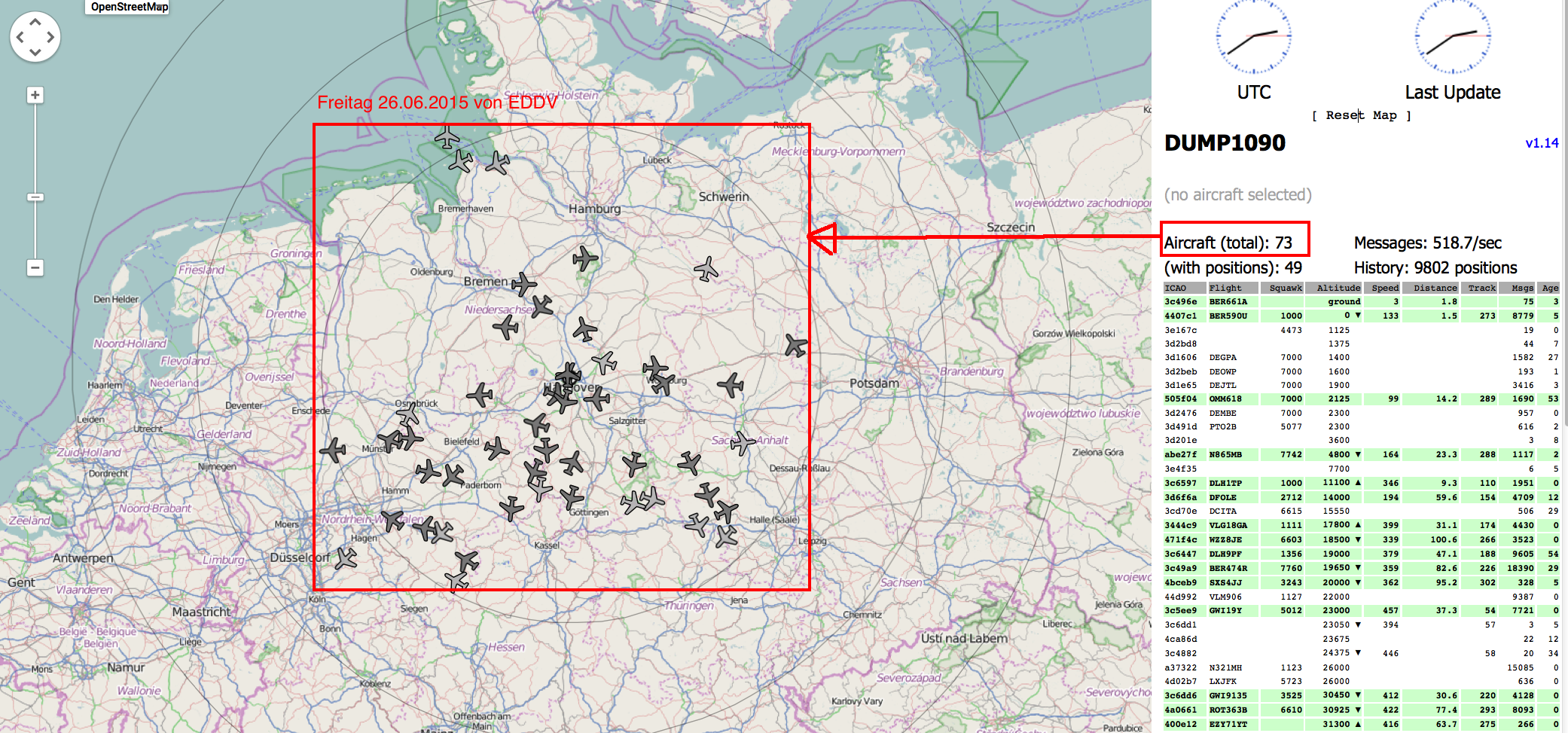
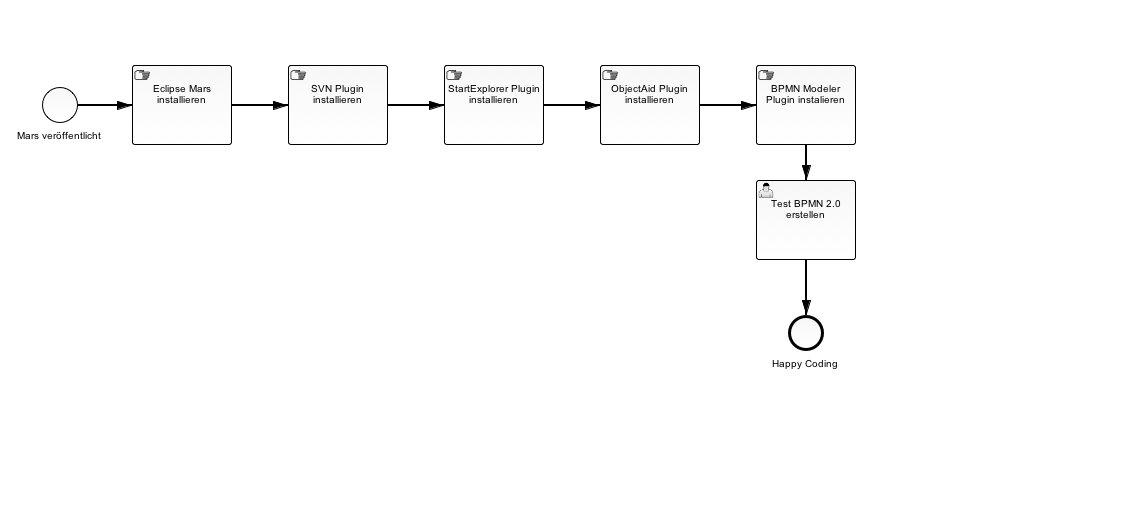
 eclipse-jee-mars-R-macosx-cocoa-x86_64.tar.gz oder andere gewünschte Version.
eclipse-jee-mars-R-macosx-cocoa-x86_64.tar.gz oder andere gewünschte Version.